Note
Click here to download the full example code
Editing BEM surfaces in Blender¶
Sometimes when creating a BEM model the surfaces need manual correction because of a series of problems that can arise (e.g. intersection between surfaces). Here, we will see how this can be achieved by exporting the surfaces to the 3D modeling program Blender, editing them, and re-importing them.
This tutorial is based on https://github.com/ezemikulan/blender_freesurfer by Ezequiel Mikulan.
# Authors: Marijn van Vliet <w.m.vanvliet@gmail.com>
# Ezequiel Mikulan <e.mikulan@gmail.com>
#
# License: BSD (3-clause)
import os
import os.path as op
import shutil
import mne
data_path = mne.datasets.sample.data_path()
subjects_dir = op.join(data_path, 'subjects')
bem_dir = op.join(subjects_dir, 'sample', 'bem')
Exporting surfaces to Blender¶
In this tutorial, we are working with the MNE-Sample set, for which the surfaces have no issues. To demonstrate how to fix problematic surfaces, we are going to manually place one of the inner-skull vertices outside the outer-skill mesh.
We then convert the surfaces to .obj files and create a new
folder called conv inside the FreeSurfer subject folder to keep them in.
# Put the converted surfaces in a separate 'conv' folder
conv_dir = op.join(subjects_dir, 'sample', 'conv')
os.makedirs(conv_dir, exist_ok=True)
# Load the inner skull surface and create a problem
coords, faces = mne.read_surface(op.join(bem_dir, 'inner_skull.surf'))
coords[0] *= 1.1 # Move the first vertex outside the skull
# Write the inner skull surface as an .obj file that can be imported by
# Blender.
mne.write_surface(op.join(conv_dir, 'inner_skull.obj'), coords, faces,
overwrite=True)
# Also convert the outer skull surface.
coords, faces = mne.read_surface(op.join(bem_dir, 'outer_skull.surf'))
mne.write_surface(op.join(conv_dir, 'outer_skull.obj'), coords, faces,
overwrite=True)
Editing in Blender¶
We can now open Blender and import the surfaces. Go to File > Import >
Wavefront (.obj). Navigate to the conv folder and select the file you
want to import. Make sure to select the Keep Vert Order option. You can
also select the Y Forward option to load the axes in the correct direction
(RAS):
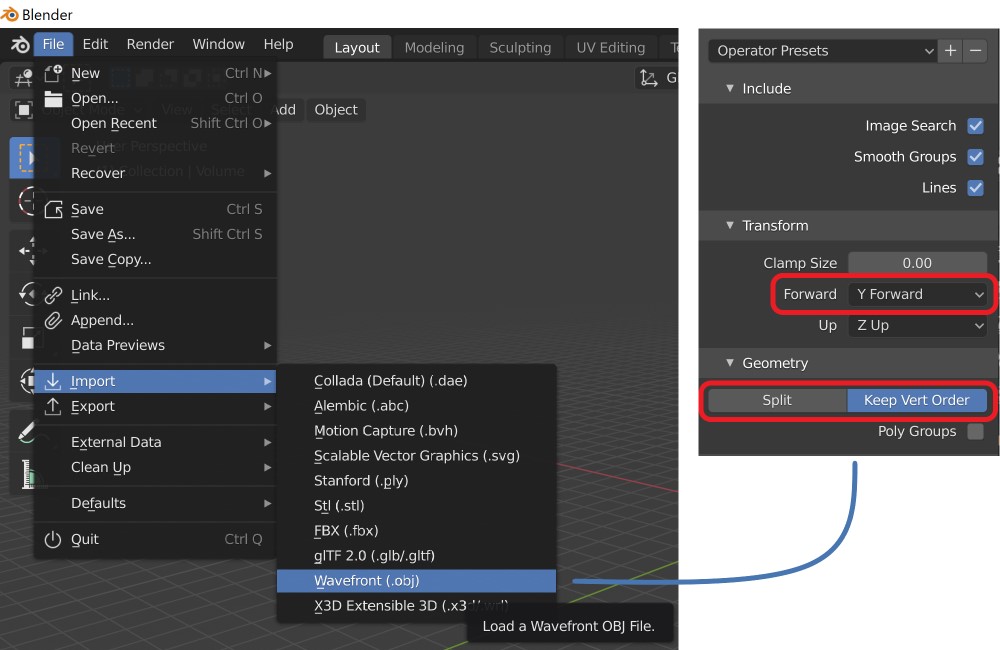
For convenience, you can save these settings by pressing the + button
next to Operator Presets.
Repeat the procedure for all surfaces you want to import (e.g. inner_skull and outer_skull).
You can now edit the surfaces any way you like. See the Beginner Blender Tutorial Series to learn how to use Blender. Specifically, part 2 will teach you how to use the basic editing tools you need to fix the surface.
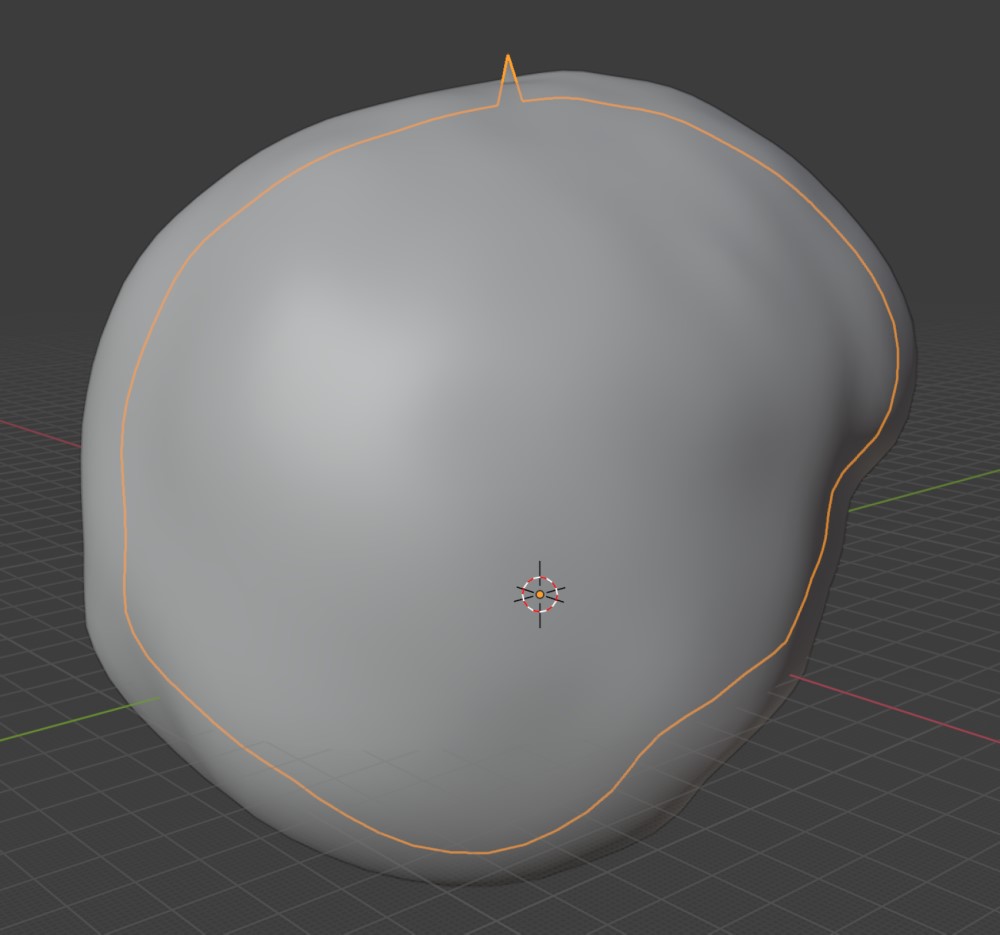
Using the fixed surfaces in MNE-Python¶
In Blender, you can export a surface as an .obj file by selecting it and go to File > Export > Wavefront (.obj). You need to again select the Y Forward option and check the Keep Vertex Order box.
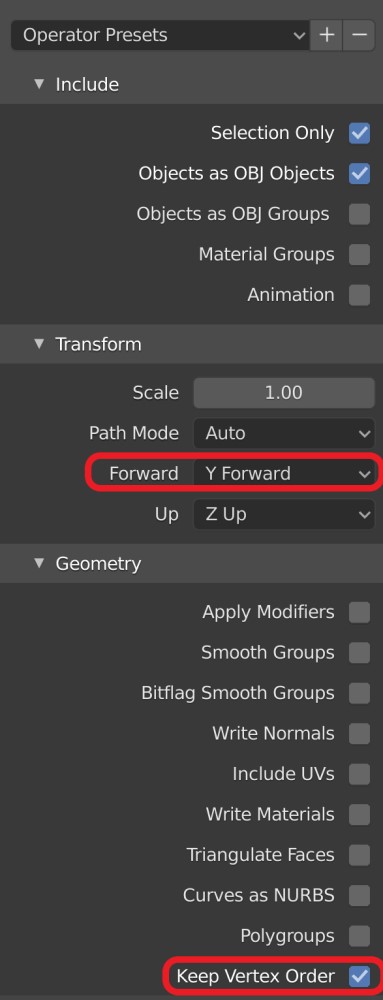
Each surface needs to be exported as a separate file. We recommend saving
them in the conv folder and ending the file name with _fixed.obj,
although this is not strictly necessary.
In order to be able to run this tutorial script top to bottom, we here simulate the edits you did manually in Blender using Python code:
Back in Python, you can read the fixed .obj files and save them as
FreeSurfer .surf files. For the mne.make_bem_model() function to find
them, they need to be saved using their original names in the surf
folder, e.g. surf/inner_skull.surf. Be sure to first backup the original
surfaces in case you make a mistake!
# Read the fixed surface
coords, faces = mne.read_surface(op.join(conv_dir, 'inner_skull_fixed.obj'))
# Backup the original surface
shutil.copy(op.join(bem_dir, 'inner_skull.surf'),
op.join(bem_dir, 'inner_skull_orig.surf'))
# Overwrite the original surface with the fixed version
mne.write_surface(op.join(bem_dir, 'inner_skull.surf'), coords, faces,
overwrite=True)
Out:
Overwriting existing file.
That’s it! You are ready to continue with your analysis pipeline (e.g.
running mne.make_bem_model()).
Total running time of the script: ( 0 minutes 4.265 seconds)
Estimated memory usage: 8 MB