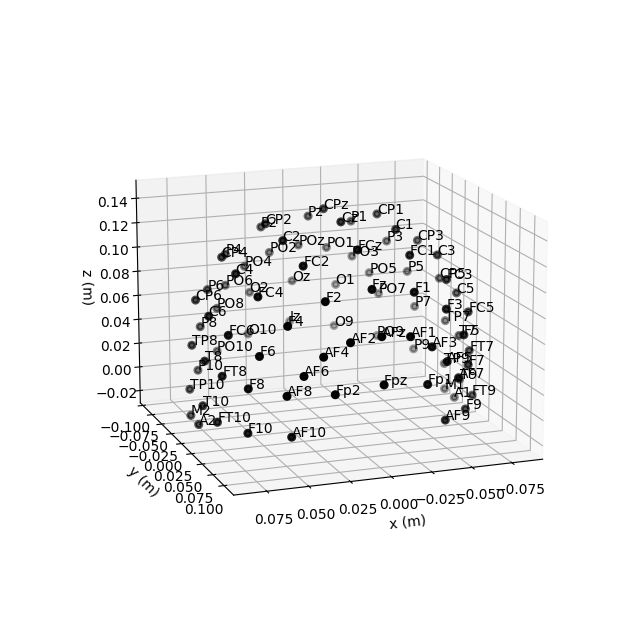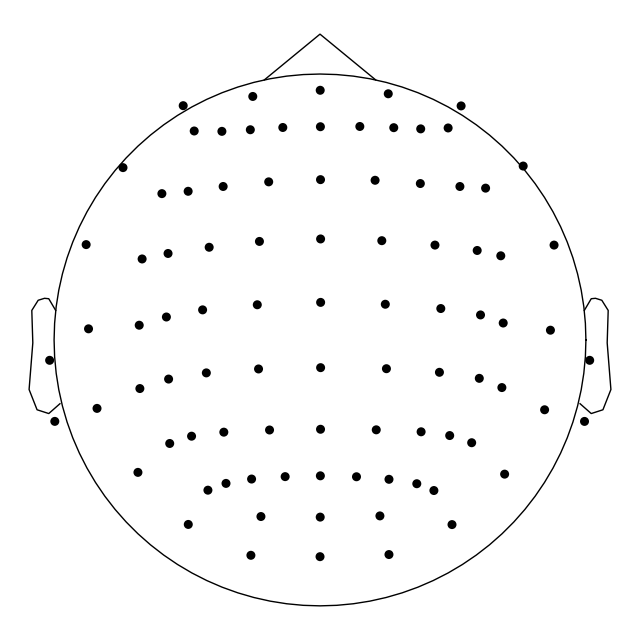Note
Click here to download the full example code
Working with sensor locations¶
This tutorial describes how to read and plot sensor locations, and how MNE-Python handles physical locations of sensors.
As usual we’ll start by importing the modules we need and loading some example data:
import os
import numpy as np
import matplotlib.pyplot as plt
# the following import is required for matplotlib < 3.2:
from mpl_toolkits.mplot3d import Axes3D # noqa
import mne
sample_data_folder = mne.datasets.sample.data_path()
sample_data_raw_file = os.path.join(sample_data_folder, 'MEG', 'sample',
'sample_audvis_raw.fif')
raw = mne.io.read_raw_fif(sample_data_raw_file, preload=True, verbose=False)
About montages and layouts¶
Montages contain sensor positions in 3D (x, y, z
in meters), which can be assigned to existing EEG/MEG data. By specifying the
locations of sensors relative to the brain,
Montages play an important role in computing the
forward solution and inverse estimates.
In contrast, Layouts are idealized 2D
representations of sensor positions. They are primarily used for arranging
individual sensor subplots in a topoplot or for showing the approximate
relative arrangement of sensors as seen from above.
Working with built-in montages¶
The 3D coordinates of MEG sensors are included in the raw recordings from MEG
systems. They are automatically stored in the info attribute of the
Raw object upon loading. EEG electrode locations are much more
variable because of differences in head shape. Idealized montages for many
EEG systems are included in MNE-Python; these files are stored in your
mne-python directory in the mne/channels/data/montages folder:
montage_dir = os.path.join(os.path.dirname(mne.__file__),
'channels', 'data', 'montages')
print('\nBUILT-IN MONTAGE FILES')
print('======================')
print(sorted(os.listdir(montage_dir)))
Out:
BUILT-IN MONTAGE FILES
======================
['EGI_256.csd', 'GSN-HydroCel-128.sfp', 'GSN-HydroCel-129.sfp', 'GSN-HydroCel-256.sfp', 'GSN-HydroCel-257.sfp', 'GSN-HydroCel-32.sfp', 'GSN-HydroCel-64_1.0.sfp', 'GSN-HydroCel-65_1.0.sfp', 'artinis-brite23.elc', 'artinis-octamon.elc', 'biosemi128.txt', 'biosemi16.txt', 'biosemi160.txt', 'biosemi256.txt', 'biosemi32.txt', 'biosemi64.txt', 'easycap-M1.txt', 'easycap-M10.txt', 'mgh60.elc', 'mgh70.elc', 'standard_1005.elc', 'standard_1020.elc', 'standard_alphabetic.elc', 'standard_postfixed.elc', 'standard_prefixed.elc', 'standard_primed.elc']
These built-in EEG montages can be loaded with
mne.channels.make_standard_montage (note that you need to provide the
filename without its extension):
ten_twenty_montage = mne.channels.make_standard_montage('standard_1020')
print(ten_twenty_montage)
Out:
<DigMontage | 0 extras (headshape), 0 HPIs, 3 fiducials, 94 channels>
Once loaded, a montage can be applied to data with the
set_montage method, for example
raw.set_montage. It is also possible to skip the
loading step by passing the filename string directly to the
set_montage method. This will not work with our sample
data, because its channel names do not match the channel names in the
standard 10–20 montage. Therefore, we do not run the following commands here:
# these will be equivalent:
# raw_1020 = raw.copy().set_montage(ten_twenty_montage)
# raw_1020 = raw.copy().set_montage('standard_1020')
Montage objects have a
plot method for visualizing the sensor locations
in 2D or 3D:
fig = ten_twenty_montage.plot(kind='3d')
fig.gca().view_init(azim=70, elev=15) # set view angle
ten_twenty_montage.plot(kind='topomap', show_names=False)
Out:
4 duplicate electrode labels found:
T7/T3, T8/T4, P7/T5, P8/T6
Plotting 90 unique labels.
Creating RawArray with float64 data, n_channels=90, n_times=1
Range : 0 ... 0 = 0.000 ... 0.000 secs
Ready.
4 duplicate electrode labels found:
T7/T3, T8/T4, P7/T5, P8/T6
Plotting 90 unique labels.
Creating RawArray with float64 data, n_channels=90, n_times=1
Range : 0 ... 0 = 0.000 ... 0.000 secs
Ready.
Controlling channel projection (MNE vs EEGLAB)¶
Channel positions in 2D space are obtained by projecting their actual 3D
positions onto a sphere, then projecting the sphere onto a plane. Because the
'standard_1020' montage contains realistic (as opposed to idealized
spherical) channel positions, we will use a different montage to demonstrate
how channels are projected to 2D:
biosemi_montage = mne.channels.make_standard_montage('biosemi64')
biosemi_montage.plot(show_names=False)

Out:
Creating RawArray with float64 data, n_channels=64, n_times=1
Range : 0 ... 0 = 0.000 ... 0.000 secs
Ready.
By default, a sphere with origin at (0, 0, 0) (x, y, z coordinates) and
radius of 0.095 meters (9.5 cm) is used. You can use a different sphere
radius by passing a single value as the sphere argument in any function
that plots channels in 2D (like plot that we use
here, but also for example mne.viz.plot_topomap):
biosemi_montage.plot(show_names=False, sphere=0.07)
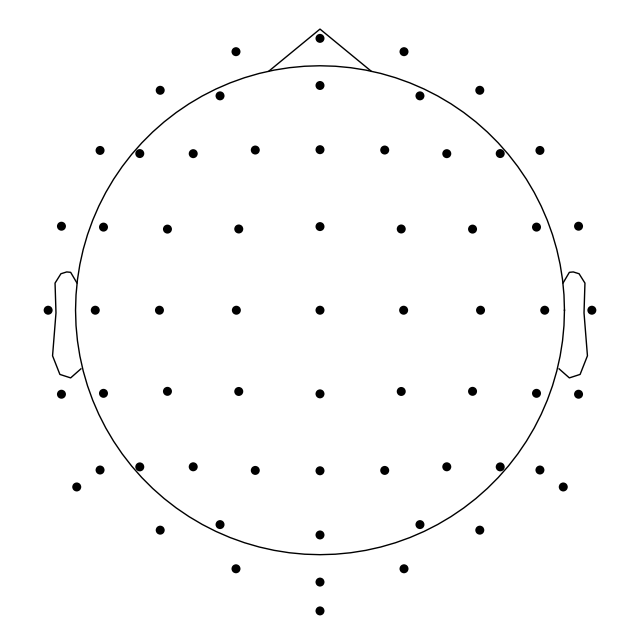
Out:
Creating RawArray with float64 data, n_channels=64, n_times=1
Range : 0 ... 0 = 0.000 ... 0.000 secs
Ready.
To change not only the radius, but also the sphere origin, pass a
(x, y, z, radius) tuple as the sphere argument:
biosemi_montage.plot(show_names=False, sphere=(0.03, 0.02, 0.01, 0.075))
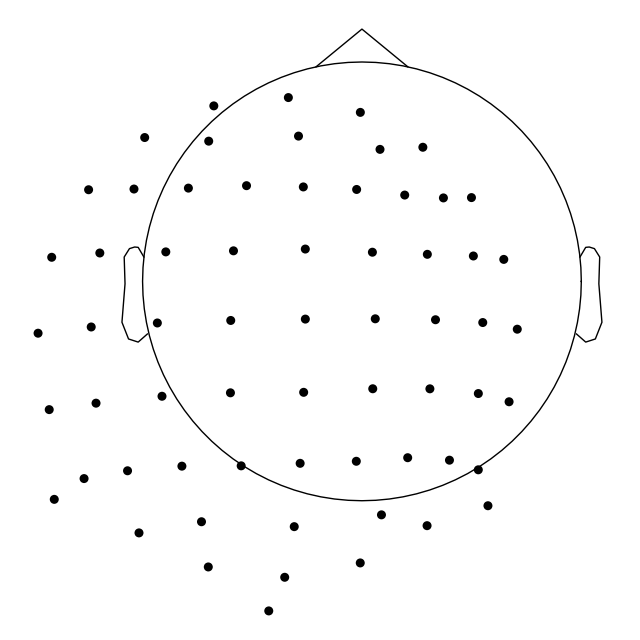
Out:
Creating RawArray with float64 data, n_channels=64, n_times=1
Range : 0 ... 0 = 0.000 ... 0.000 secs
Ready.
In MNE-Python, the head center and therefore the sphere center are calculated using fiducial points. This means that the head circle represents the head circumference at the nasion and ear level, and not where it is commonly measured in the 10–20 EEG system (above the nasion at T4/T8, T3/T7, Oz, and Fz). Notice below that by default T7 and Oz are placed within the head circle:
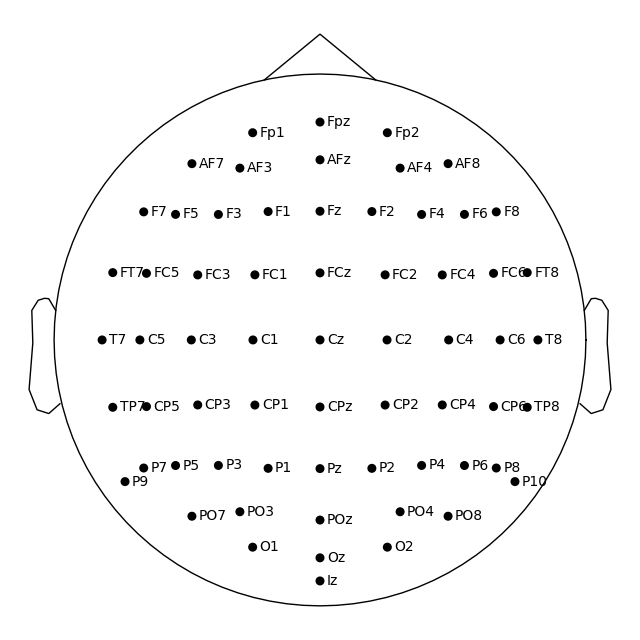
Out:
Creating RawArray with float64 data, n_channels=64, n_times=1
Range : 0 ... 0 = 0.000 ... 0.000 secs
Ready.
If you prefer to draw the head circle using 10–20 conventions (which are also used by EEGLAB), you can move the sphere origin a few centimeters up along the z dimension:
biosemi_montage.plot(sphere=(0, 0, 0.035, 0.094))
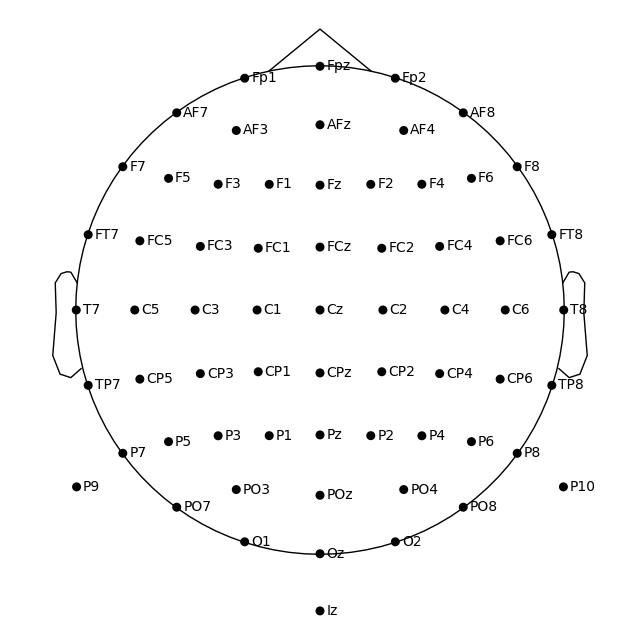
Out:
Creating RawArray with float64 data, n_channels=64, n_times=1
Range : 0 ... 0 = 0.000 ... 0.000 secs
Ready.
Alternatively, you can calculate the sphere origin from Oz, Fpz, T3/T7 or T4/T8 channels. This is easier once the montage has been applied to the data and channel positions are in the head space (see this example).
Reading sensor digitization files¶
In the sample data, the sensor positions are already available in the
info attribute of the Raw object (see the documentation of the
reading functions and set_montage for details on how that
works). Therefore, we can plot sensor locations directly from the
Raw object using plot_sensors, which provides similar
functionality to montage.plot(). In
addition, plot_sensors supports channel selection by type,
color-coding channels in various ways (by default, channels listed in
raw.info['bads'] will be plotted in red), and drawing in an existing
Matplotlib Axes object (so the channel positions can easily be added as a
subplot in a multi-panel figure):
fig = plt.figure()
ax2d = fig.add_subplot(121)
ax3d = fig.add_subplot(122, projection='3d')
raw.plot_sensors(ch_type='eeg', axes=ax2d)
raw.plot_sensors(ch_type='eeg', axes=ax3d, kind='3d')
ax3d.view_init(azim=70, elev=15)
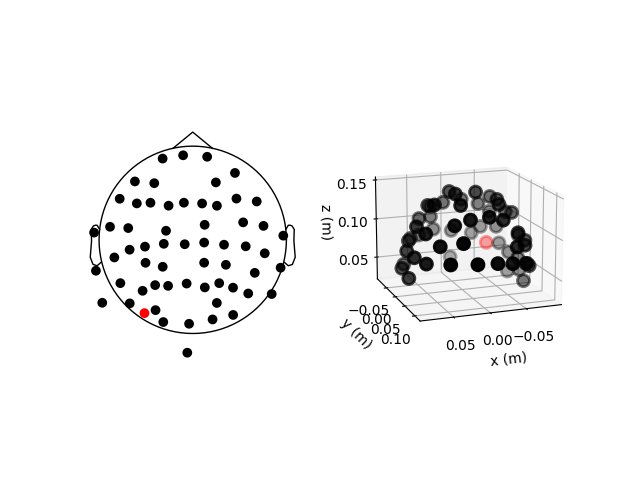
The previous 2D topomap reveals irregularities in the EEG sensor positions in
the sample dataset — this is because the sensor
positions in that dataset are digitizations of actual sensor positions on the
head rather than idealized sensor positions based on a spherical head model.
Depending on the digitization device (e.g., a Polhemus Fastrak digitizer),
you need to use different montage reading functions (see Supported formats for digitized 3D locations).
The resulting montage can then be added to
Raw objects by passing it as an argument to the
set_montage method (just as we did before with the name of the
predefined 'standard_1020' montage). Once loaded, locations can be
plotted with the plot and saved with the
save methods of the
montage object.
Note
When setting a montage with set_montage, the measurement
info is updated in two places (both chs and dig entries are
updated) – see The Info data structure for more details. Note that dig
may contain HPI, fiducial, or head shape points in addition to electrode
locations.
Visualizing sensors in 3D surface renderings¶
It is also possible to render an image of an MEG sensor helmet using 3D
surface rendering instead of matplotlib. This works by calling
mne.viz.plot_alignment:
fig = mne.viz.plot_alignment(raw.info, dig=False, eeg=False,
surfaces=[], meg=['helmet', 'sensors'],
coord_frame='meg')
mne.viz.set_3d_view(fig, azimuth=50, elevation=90, distance=0.5)

Out:
Getting helmet for system 306m
Channel types:: grad: 203, mag: 102
Note that plot_alignment requires an Info object, and can
also render MRI surfaces of the scalp, skull, and brain (by passing a dict
with keys like 'head', 'outer_skull' or 'brain' to the
surfaces parameter). This makes the function useful for
assessing coordinate frame transformations.
For examples of various uses of plot_alignment, see
Plotting sensor layouts of EEG systems, Plotting EEG sensors on the scalp, and Plotting sensor layouts of MEG systems.
Working with layout files¶
Similar to montages, many layout files are included with MNE-Python. They are
stored in the mne/channels/data/layouts folder:
layout_dir = os.path.join(os.path.dirname(mne.__file__),
'channels', 'data', 'layouts')
print('\nBUILT-IN LAYOUT FILES')
print('=====================')
print(sorted(os.listdir(layout_dir)))
Out:
BUILT-IN LAYOUT FILES
=====================
['CTF-275.lout', 'CTF151.lay', 'CTF275.lay', 'EEG1005.lay', 'EGI256.lout', 'KIT-125.lout', 'KIT-157.lout', 'KIT-160.lay', 'KIT-AD.lout', 'KIT-AS-2008.lout', 'KIT-UMD-3.lout', 'Neuromag_122.lout', 'Vectorview-all.lout', 'Vectorview-grad.lout', 'Vectorview-grad_norm.lout', 'Vectorview-mag.lout', 'biosemi.lay', 'magnesWH3600.lout']
The file formats (and therefore file extensions) of the built-in layout and montage files vary considerably (because manufacturers like to use different conventions). However, the montage and layout loading functions in MNE-Python take the filename without its extension so you do not have to keep track of which file format is used by which manufacturer.
To load a layout file, use the mne.channels.read_layout function and
provide the filename without its file extension. You can then visualize the
layout using its plot method or equivalently passing
the layout to mne.viz.plot_layout:
biosemi_layout = mne.channels.read_layout('biosemi')
biosemi_layout.plot() # same result as mne.viz.plot_layout(biosemi_layout)
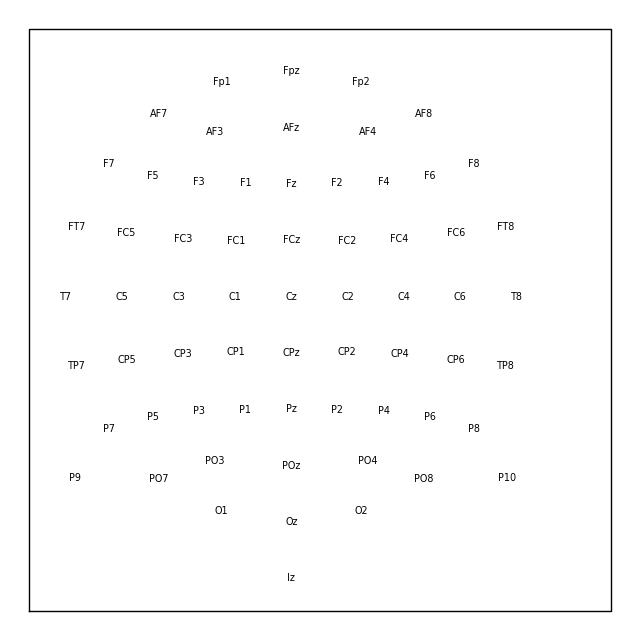
Similar to the picks argument for selecting channels from Raw
objects, the plot method of Layout
objects also has a picks argument. However, because layouts only contain
information about sensor name and location (not sensor type), the
plot method only supports picking channels by index
(not by name or by type). In the following example, we find the desired
indices using numpy.where; selection by name or type is possible with
mne.pick_channels or mne.pick_types.
midline = np.where([name.endswith('z') for name in biosemi_layout.names])[0]
biosemi_layout.plot(picks=midline)
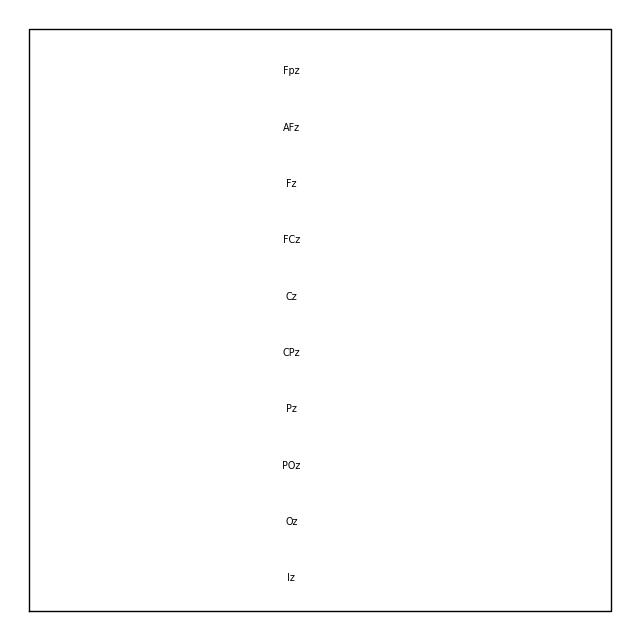
If you have a Raw object that contains sensor positions, you can
create a Layout object with either
mne.channels.make_eeg_layout or mne.channels.find_layout.
layout_from_raw = mne.channels.make_eeg_layout(raw.info)
# same result as mne.channels.find_layout(raw.info, ch_type='eeg')
layout_from_raw.plot()
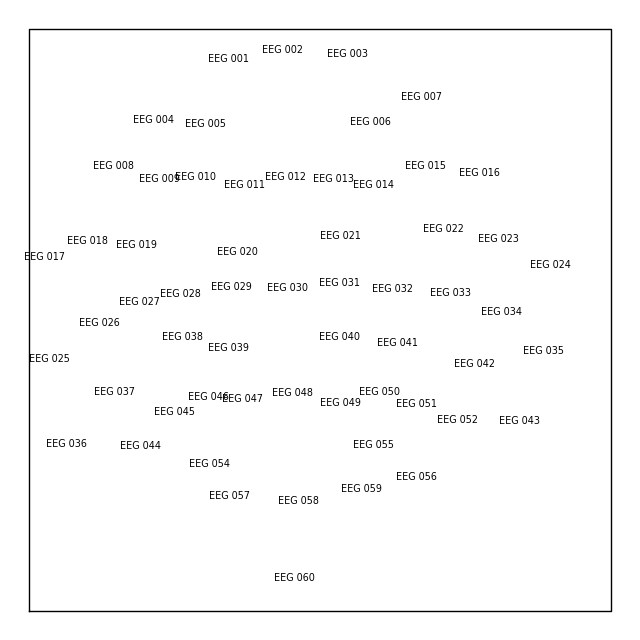
Note
There is no corresponding make_meg_layout() function because sensor
locations are fixed in an MEG system (unlike in EEG, where sensor caps
deform to fit snugly on a specific head). Therefore, MEG layouts are
consistent (constant) for a given system and you can simply load them
with mne.channels.read_layout or use mne.channels.find_layout with
the ch_type parameter (as previously demonstrated for EEG).
All Layout objects have a save method
that writes layouts to disk as either .lout or .lay formats
(inferred from the file extension contained in the fname argument). The
choice between .lout and .lay format only matters if you need
to load the layout file in some other application (MNE-Python can read both
formats).
Total running time of the script: ( 0 minutes 15.178 seconds)
Estimated memory usage: 493 MB